Share link basics
This article talks about how to create a link and share your reel. The Share Links feature is one of ReelCrafter’s superpowers! This feature allows you to create several unique links that lead to a single reel, so you can share the same reel with multiple recipients and get detailed tracking for each link. So not only will you know when someone listened, but if you name your share link appropriately, you’ll also know who listened.
After publishing a reel, you will be redirected to the reel detail page where you can create a share link. If the reel already exists, navigate to the Reel library and click the reel you want to share.
Create a new share link
- Click the “+” icon in the upper right corner (opposite the title “Share Links”) or the "+ Create share link" button

- Give the share link a name (naming it after the recipient will make it easier to track in your listener metrics)

- Click the chevron next to the link name (or anywhere on the row) to reveal the settings tabs. The Active toggle and Copy Link icon are quick actions and won’t expand the row.
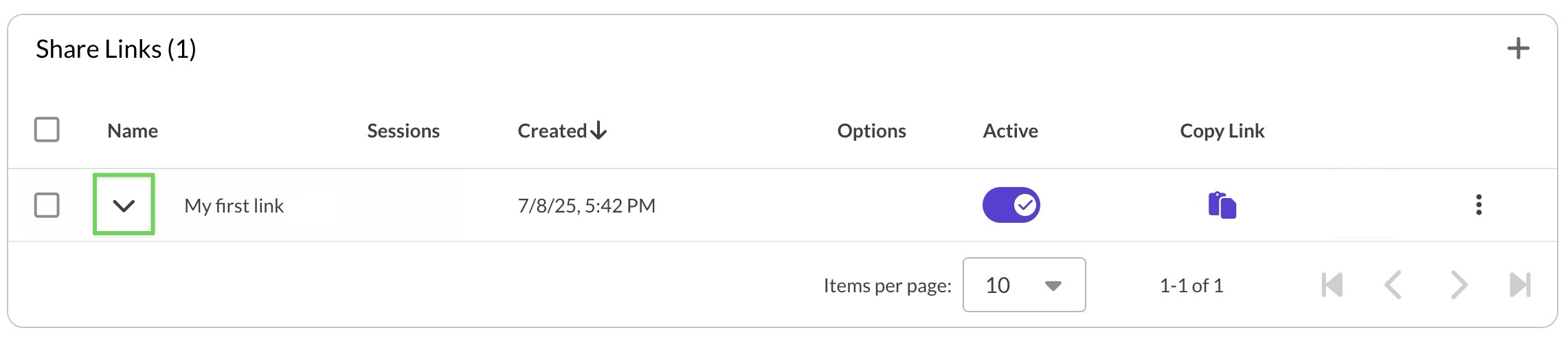
Icon legend (Options column)
 Options icons show which settings are active for this link.
Options icons show which settings are active for this link.
- Personalized URL (pencil) — Personalized URL set
- Password (padlock) — Password required
- Expires (calendar) — Expiration date/time set
- Downloadable (download) — Audio downloads enabled
- Tracking off (eye-off) — Tracking turned off for this link
These icons are read-only indicators shown on the collapsed row. Click the row (or chevron) to open the tabs and change the settings.
Quick actions: Active toggle & Copy Link
 Active toggle: Turn a share link on/off without deleting it
Active toggle: Turn a share link on/off without deleting it
- On (colored) → Anyone with the URL can open the link
- Off (gray) → The link can’t be opened, but it stays in your list (settings and analytics are preserved).
- Note: The Active state applies to both the Standard URL and the Personalized URL for that link.
Copy Link
Copies the link to your clipboard. If a Personalized URL is set, Copy Link uses that; otherwise, it uses the Standard URL.
Settings tabs explained
URLs tab
- Standard URL: always available.
- Personalized URL*: set a custom slug here.
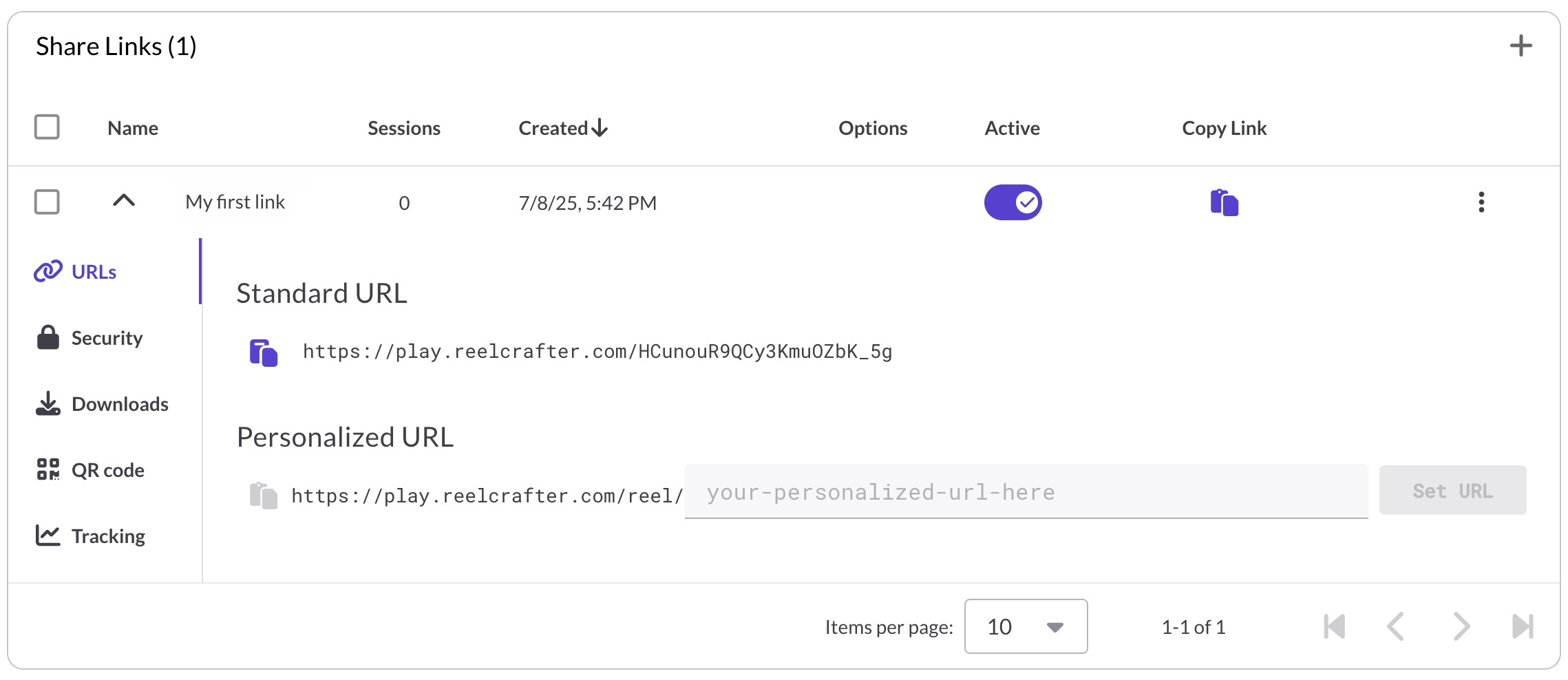
Personalized URL (Free plan view): If you’re on the Free plan, the Personalized URL feature is locked. Upgrade to Starter (or higher) and claim your username to unlock custom, human-friendly URLs for your share links.

Good to know: Copy Link behavior
The Copy Link quick action on the collapsed Share Link row copies your Personalized URL if one is set in the URLs tab. If no personalized URL is set (or it’s removed), it copies the Standard URL instead. (Both URLs work as long as the link is Active.)
Security tab
- Password: require a password to view the link.**
- Expiration: set a date/time when the link stops working.†
Downloads tab
- Audio Download Settings → Allow listeners to download MP3 audio files from this share link.**
- Filename: Sets the name of the ZIP file when downloads are delivered as a single archive.**
- Download single tracks → Let listeners download one track at a time (no ZIP). †
- Full-quality downloads→ Let listeners download the original file you uploaded (e.g., WAV, AIFF, FLAC). †
 Good to know
Good to know
- Download settings apply to audio only. Downloads don’t apply to videos or images.
- Basic download = MP3. If you enable downloads but not full-quality, listeners get an MP3 version.
- Full-quality = original format. When enabled, the download is the exact file/format you uploaded (WAV/AIFF/FLAC/MP3, etc.).
- Per-link setting. These controls affect this Share Link only and won’t change other links for the same reel.
QR Code tab
- Generate and download a QR code for the link. †
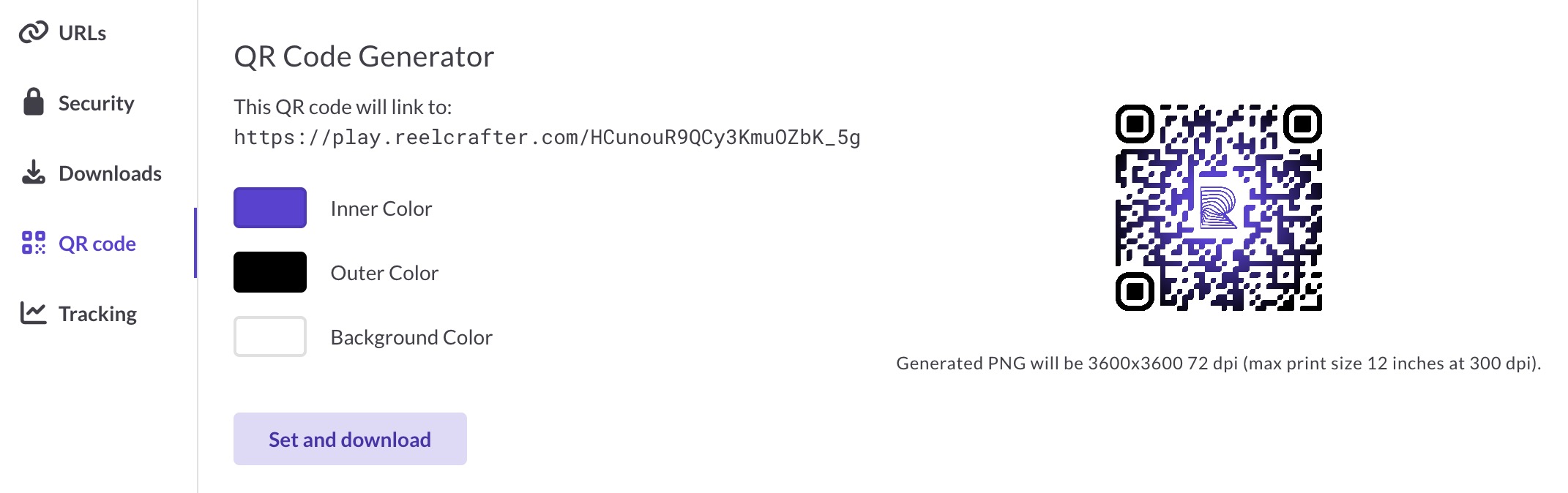 Tracking tab
Tracking tab
- Turn off tracking data for this link*
- Turn on email notifications for opens on this link**
- Delete all tracking data for this link*
 *Available on paid plans only
*Available on paid plans only
**Available on Pro Legacy plans and above
†Available on Professional plans and above
How to Rename a Share Link
- Navigate to the Share Link you want to rename.
- Click the three-dot menu (⋮) to the right of the link name.
- Click "Rename".
- Enter your new name and click "OK".
⚠️ Heads up: You won’t find this option in the expanded tab view for a link, so make sure you’re editing from the main Share Links list.



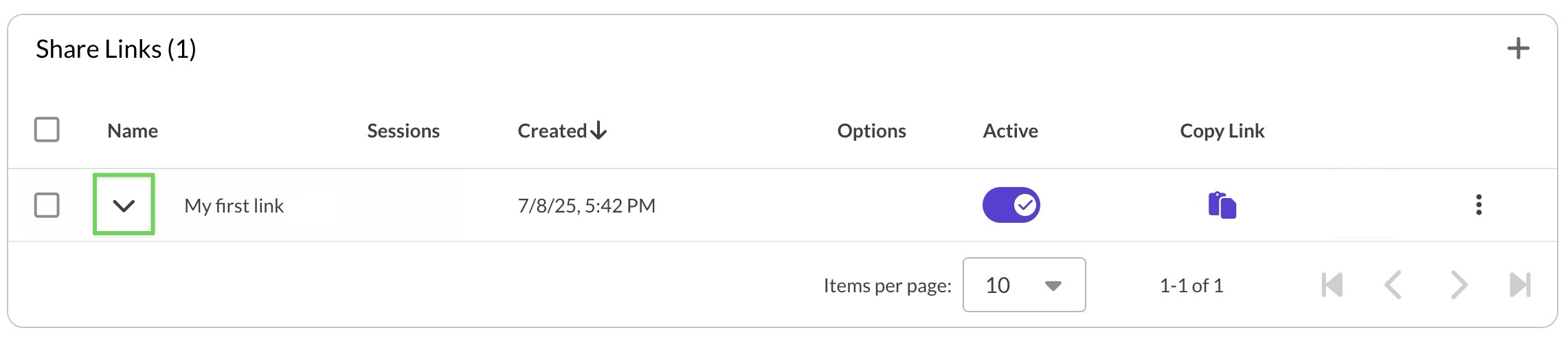
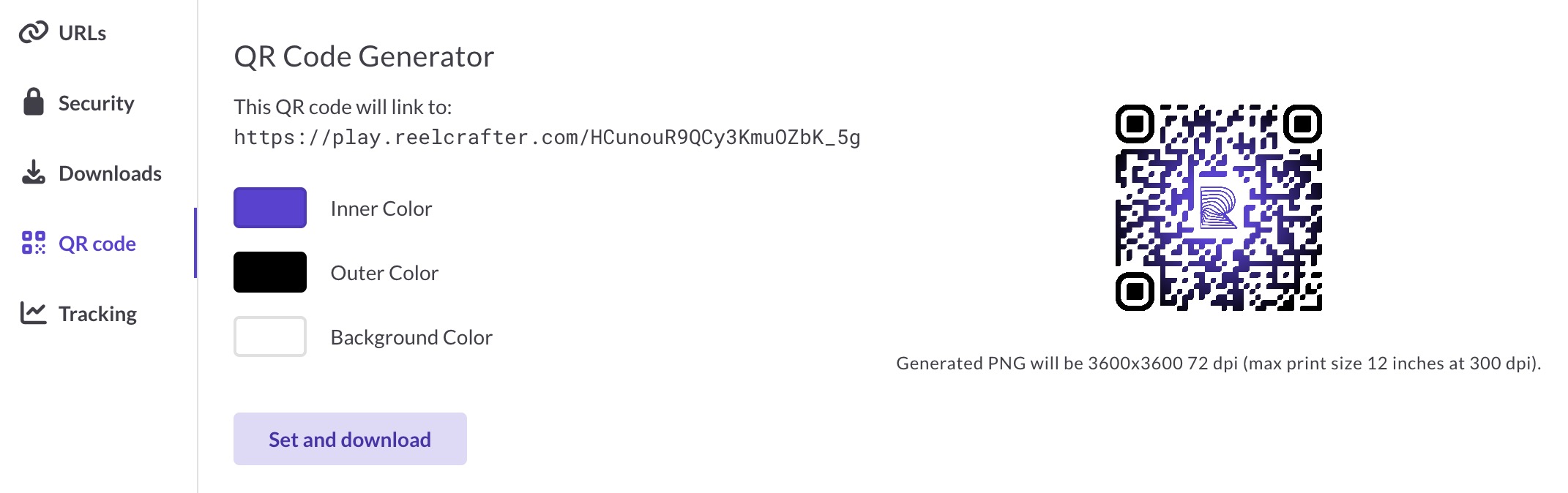 Tracking tab
Tracking tab