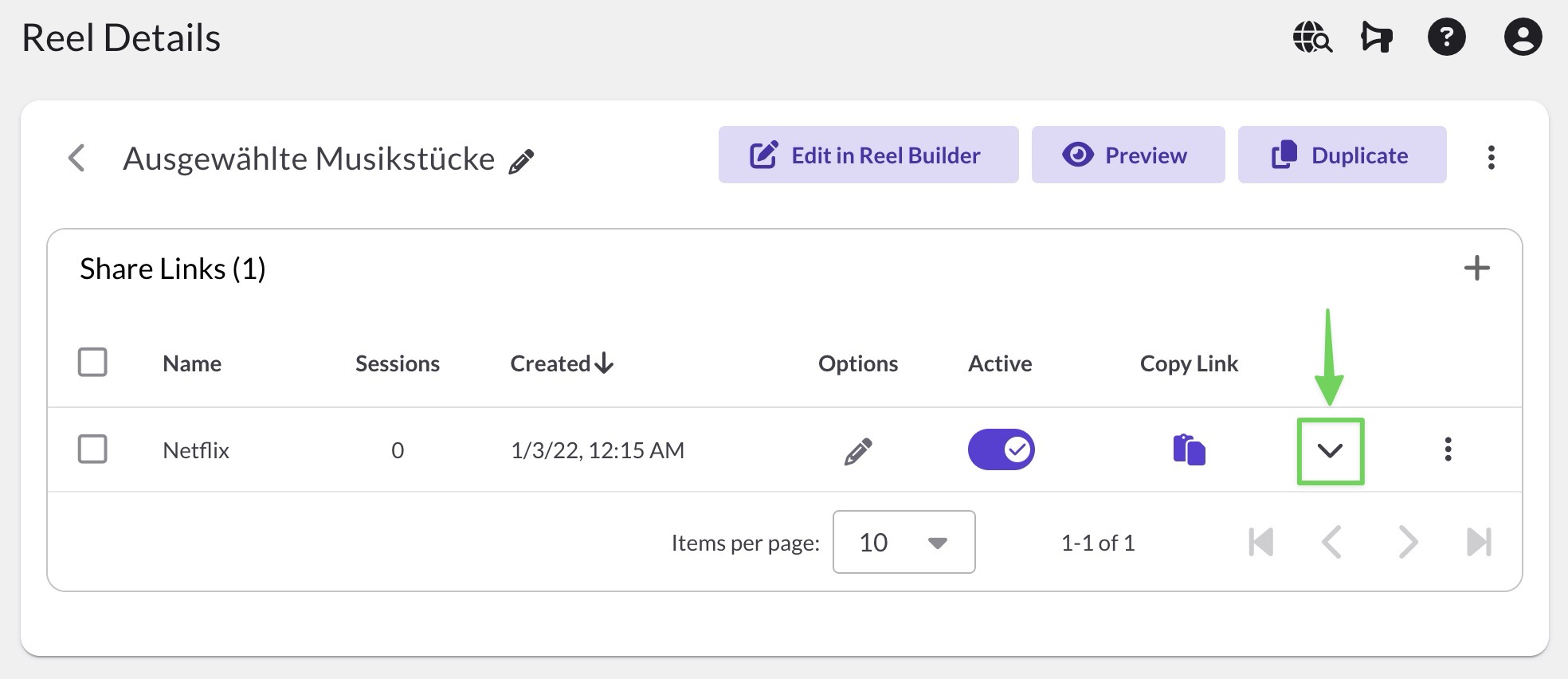Setting a personalized URL for a reel
Paid customers are able to create personalized URLs for reels (this option is not available to in-trial or free users).
When you create a new Share Link, it gets assigned a unique URL that looks something like "play.reelcrafter.com/ZIc3I0qnTr6FzPiDkItN2g". You may prefer this since it's harder for someone to guess the URL for reels you might have, but in some cases, you might want to make it quick to read or easier to recall. Personalized URLs are great for this reason.
Set your username
The first time you attempt to add a personalized URL, you will be prompted to choose a username for your reels.
You can also set your username directly in Reel Settings ▸ Sharing & Notifications

Clicking on the "Claim your username" link will open your Reel Settings where you can enter your public username. Your username will be in all of your personalized URLs moving forward, so DO NOT pick something specific to a particular reel. Your name or business name is always a good option.

Note: Changing your username will break all your existing personalized URLs, so proceed with that step carefully!
Create your personalized URL
Now that your username is set, to create your personalized URL:
- Open your reel’s Share Link settings by clicking the chevron icon to the right of the link name on the Reel Details page
- Find the "Personalized URL" field in the "URLs" tab
- Click in the text field for the personalized URL and enter a name for that particular share link URL
- Make sure to click “Set URL” to apply the URL
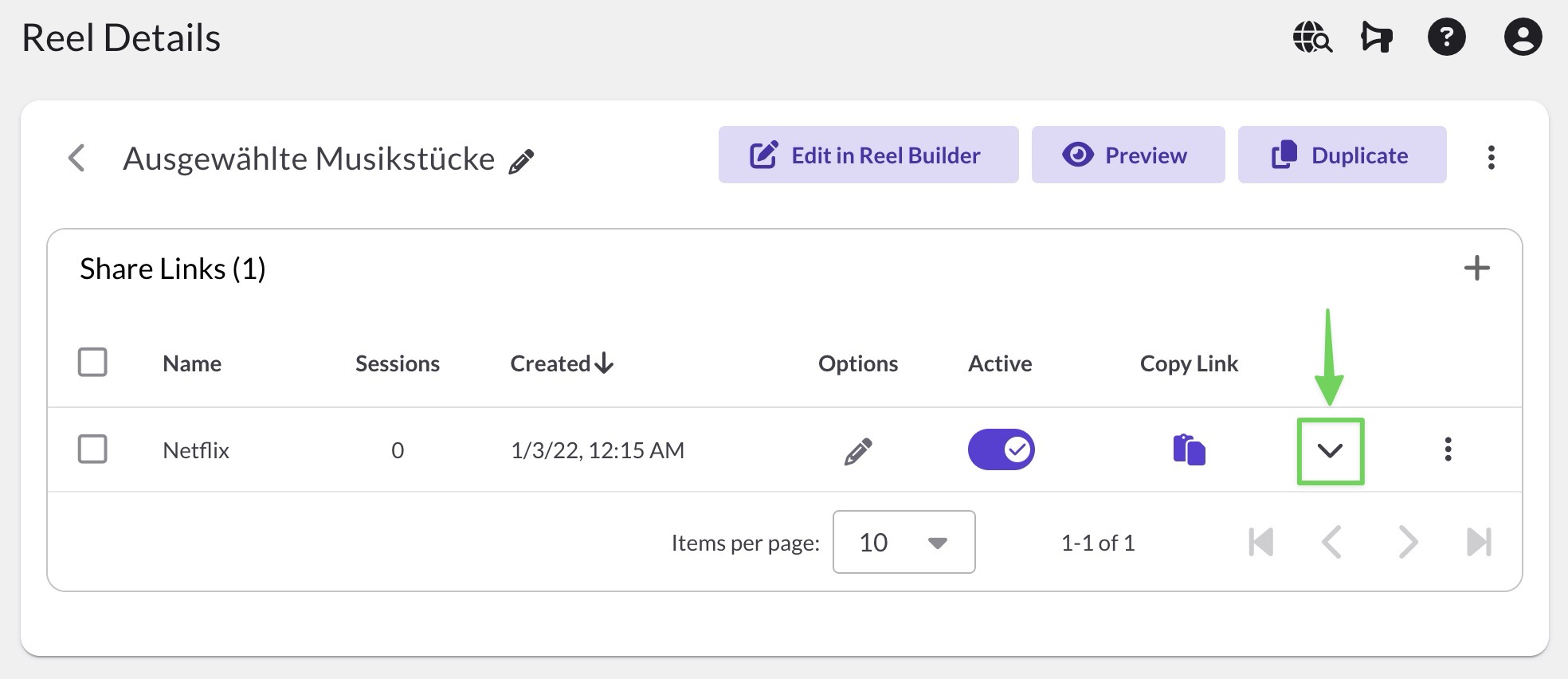

You can change the URL at any time, but be careful with this! If you've already sent out the link and you change it, this will break the link for the recipient. Personalized URLs are case-sensitive.