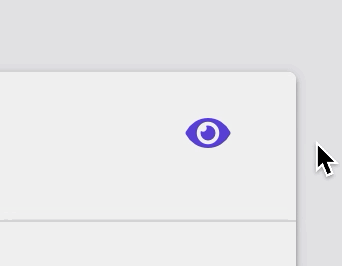Banner Image block: Add a banner to your reel
The Banner Image block lets you place a wide banner across the top of your reel.
Add a banner image
To add a banner image, click to open the Banner Image block (if it’s not open already), then click “Choose Image” to either select an existing image in your library or upload an image from your computer.
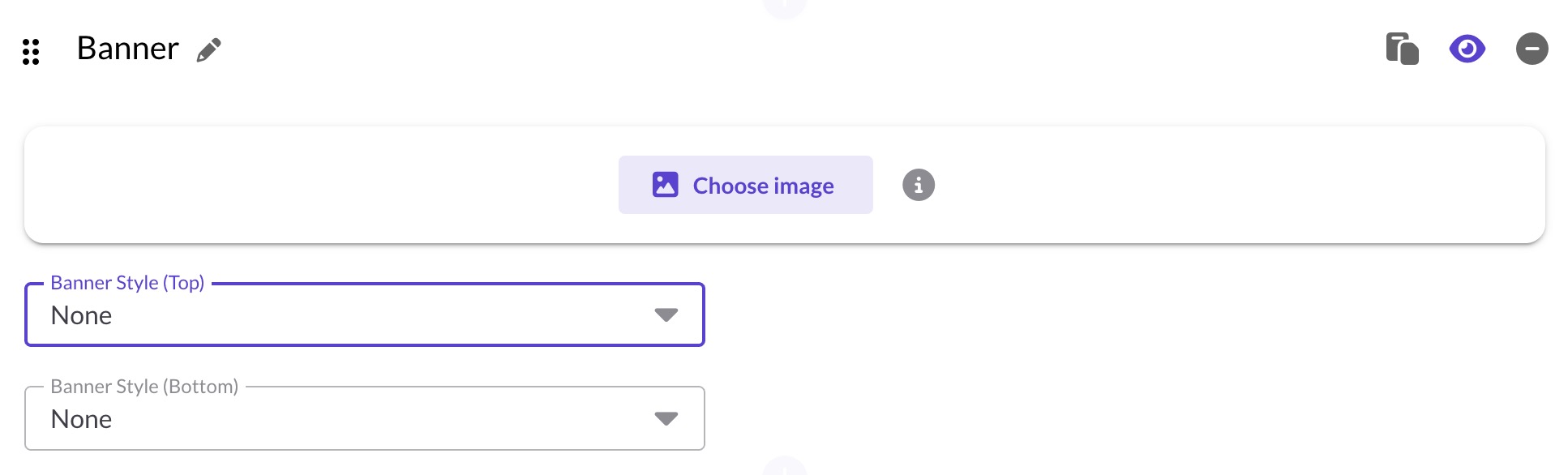 You can also replace an existing banner using either the “Replace Image” or the “Remove Image” button.
You can also replace an existing banner using either the “Replace Image” or the “Remove Image” button.
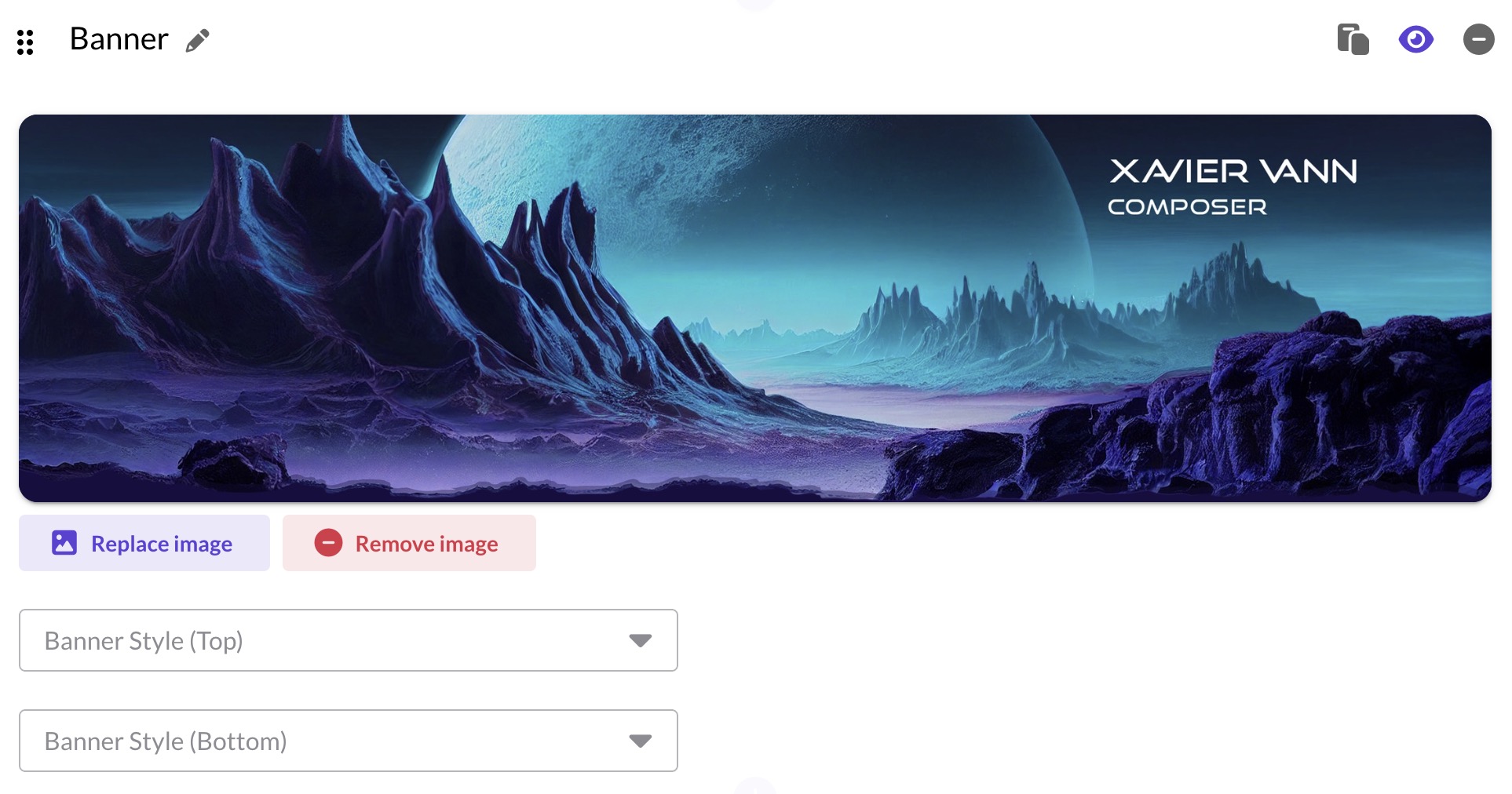
Banner Styles (add a decorative frame)
Banner styles add a clean “frame” to the top and/or bottom edge of your banner using the reel’s background color.
Add or remove a banner style
- Open your Banner block in the Reel Builder.
- In the settings, choose a style for either edge:
- Banner Style (Top)
- Banner Style (Bottom)
- Pick one of the styles below (or None to turn it off).
- If you choose Waves, you can toggle Animated for a subtle motion effect.
- You can use the reel Preview to see it in context.

Style options (with examples)
Gradient
Adds a soft fade from the banner edge into your reel, using the reel’s Background color. Apply to the Top or Bottom edge to smooth hard edges and create a seamless transition.

Page Tear
Rough, organic edge using the reel’s Background color.

Peak
Creates a centered peak shape using the reel’s Background color.

Waves (not animated)
Layered wave shapes using the reel’s Background color, without motion.

Waves (animated)
Same layered waves using the reel’s Background color, with subtle motion when Animated is enabled.

You can style the Top and Bottom edges independently (e.g., Waves on top + None on bottom). Use None anytime to remove a style.
When using Banner Styles, check your reel on various screen sizes to ensure the banner style doesn’t hide essential parts of your image. Banner styles may not display correctly on older browsers, such as Safari 13 or earlier versions.
Hide the banner image block