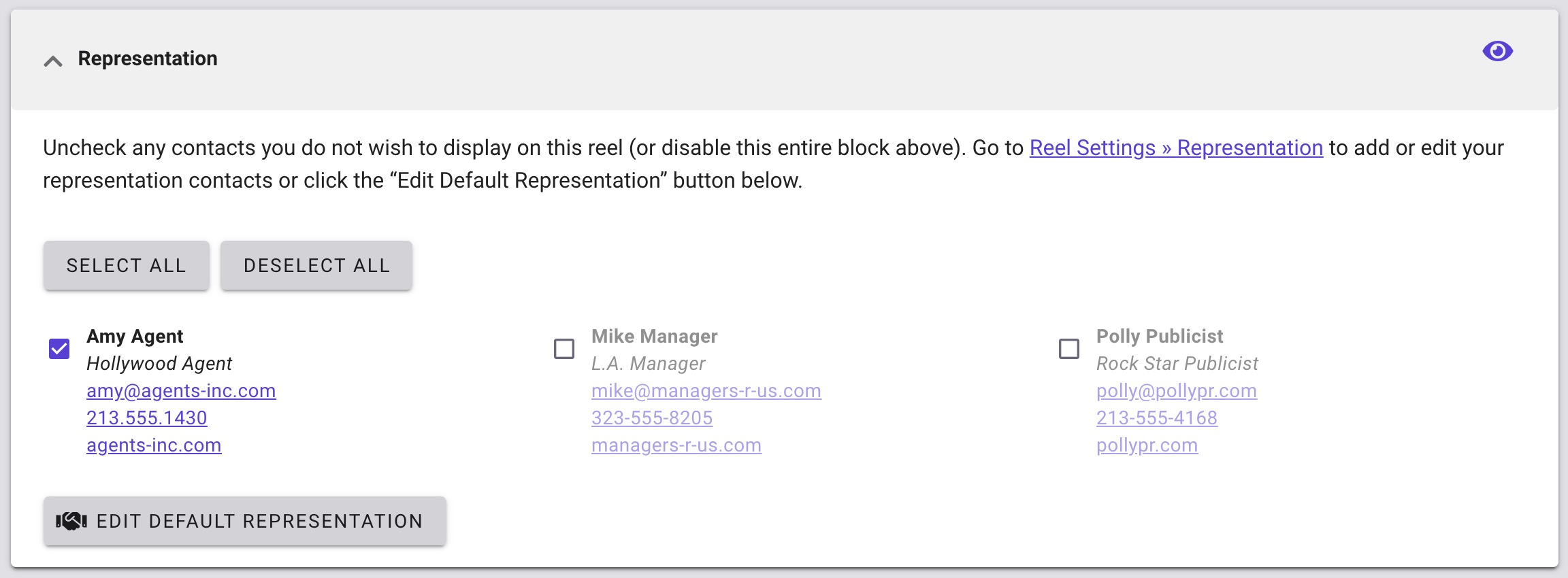How to clean up your representation defaults after migration
New representation defaults
In v1, you could add a default agent and default manager in your account settings, or override those default contacts in the reel builder with new information. But they were always labeled as Agent or Manager (you could not customize their titles).
Now in v2, you can add as many default contacts as you need to your reel settings, and also give them any title (i.e., publicist, PR agency, etc.). That means you will have a lot more flexibility when building your reels.
Representation migration
Because all agent/manager overrides added in the v1 reel builder created additional representation contacts on the backend of your account, we had to develop a system that could identify all of those contacts and create individual representation entries in your new v2 reel settings.
We compare all your representation contacts during migration and create a single merged contact when all of the information is exactly the same (i.e., 213.555.5555 does not match 213-555-5555). If any of the information is different we create a separate contact in v2. So, if you ever made edits to your default representation while in the v1 reel builder, you may have multiple entries for the same person in v2 (see below).

These extra contacts won’t harm anything, so it’s OK to leave them as they are if they don’t bother you. But, if you prefer a more tidy account, you can spend some time cleaning up your representation defaults and updating reels.
Migrated reels will automatically display the exact same information as your v1 reel (be it your default info, or edits you made in the reel builder).
Contact info to review
We recommend reviewing your representation contacts and important reels for the following:
- Are all of the contacts’ titles correct?
- Are all of the phone numbers and URLs consistent (i.e., no “www” on URLs, or no dashes in phone numbers)?
- If you will need multiple entries for the same contact (i.e., different contact info) you can drag and drop them so they are next to each other in the list
- In v1, did you ever add additional contact information to your biography text? If so, you can add those contacts to your representation list now and edit those reels to remove the contacts from your biography
How to clean up duplicate representation contacts
Unfortunately, there is no way to mass update all of your reels, or quickly check to see which reels are using which contact, so it may be best to focus only on reels that are likely to be opened in the future.
- Open your representation contact list in your reel settings
- Compare all the migrated entries and determine if you can combine some into one contact
- Make any necessary updates to contacts that you will be using moving forward
- Then go to your reel library and locate the reels you want to update and select “Edit” under the 3-dot menu to the right of the reel name to open the Reel Builder
- Scroll down and open the representation block and select your preferred contacts for that reel
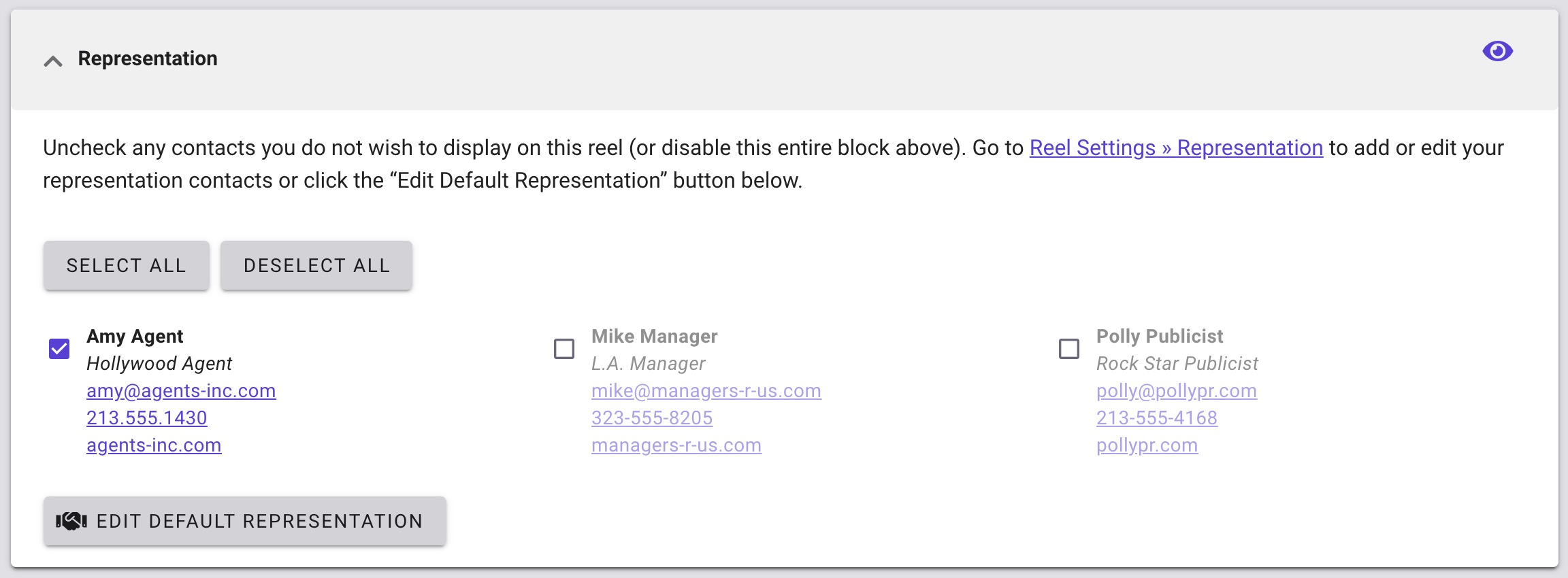
- Click” Save & Publish” to save the new contacts in your reel
- Once you’ve updated all your reels with the correct representation, you can delete the extras from your reel settings
WARNING: Deleting a representation contact will immediately remove it from any reels using that exact same contact info.
Just be sure to save deleting your duplicate contacts until the very end of the cleanup process; that way, all of your migrated reels will continue to display your representation until you’ve had a chance to update them.